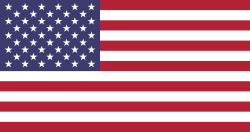Hello Odooers & Developers!
Welcome to this hands-on guide to Odoo! Today, we're going to explore one of Odoo most powerful collaboration features Chatter.
Whether managing student profiles, helpdesk tickets, or sales orders, adding chatter to your custom model helps you keep track of messages, internal notes, and field changes. You can even schedule follow-up activities right from the form view!
In this blog, we'll walk through how to enable chatter in your custom model in Odoo 18. We'll cover model inheritance, XML modifications, activity tracking, and field change logging.
What Is Chatter in Odoo?
Chatter is the communication panel on the right-hand side (or bottom on smaller screens) of many Odoo form views. It lets users:
- Post messages
- Add internal notes
- Send emails
- Track changes made to fields
- Schedule and manage activities
- View all history in one place.
Chatter is helpful because it enhances collaboration, provides transparency, and improves team communication.
What You'll Learn in This Guide:
- How to inherit mail.thread and mail.activity.mixin in your model
- How to modify your form view to display chatter
- How to enable field change tracking
- How to activate scheduled activities in Chatter
Step 1: Inherit mail.thread and mail.activity.mixin
To add chatter, the first step is to inherit the mail.thread model in your Python model. This gives your model the ability to track messages and notes.
If you also want to schedule activities (e.g., follow-ups), you’ll need to inherit mail.activity.mixin too.
tracking=True :
- You want to keep a history of changes
- You want transparency in records
- You want to trigger mail notifications or automate processes
In Odoo, the <chatter> tag is used inside a form view to enable the chatter panel, which appears on the right-hand side or bottom of a form. The chatter is where:
- Messages (e.g., internal notes, emails)
- Logs (e.g., field changes with tracking=True)
- Activities (e.g., To Do, Call, Email)
- Since the model supports chatter and at least one field (name) has tracking=True, Odoo automatically created a chatter log that says:
"Learn Odoo Course created" - This makes it easy to track changes and see who did what and when — right from the form view.
"Fields updated" message by Mitchell Admin
This log appears because you updated some fields in the form. Here's what was changed:
- End Date: 09/30/2025 ➡️ 10/31/2025
- Total Lessons: 4 ➡️ 5
- Course Name: Python Developer ➡️ Odoo Developer
- Start Date: 05/01/2025 ➡️ 05/06/2025
These changes are automatically tracked and shown in the chatter because those fields are defined with tracking=True in your Python model.
Conclusion:
As an Odoo development company in India, Adding Chatter to your custom models in Odoo 18 is simple and incredibly powerful.
It helps your team collaborate better
It automatically logs significant changes
It allows you to manage tasks, follow-ups, and communication all in one place.
By following just a few steps to inherit inheriting mail.thread, using tracking=True, and adding the <chatter> section in XML, you unlock an essential Odoo feature that brings clarity and teamwork to your business processes.