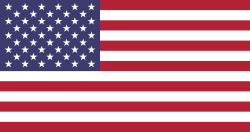Dynamic Global Excel Export for All Odoo Applications
If you've been using Odoo and explored some of its useful apps, here's another one that can make a big difference in your daily work.
The Odoo Dynamic Global Excel Export app makes it super easy to pull out data from your system into Excel. While Odoo does offer some built-in reports, they're often not flexible enough, especially when you want something customized.
With this app, you can export exactly the data you need from any part of Odoo, like sales, purchases, inventory, HR, or even your custom modules. You decide what to include in the Excel file and download it with just a click.
Let's see why this app is so helpful and why many Odoo users consider it a must-have for better, faster reporting.
Why Is Excel Export Important in Odoo?
For many businesses, Excel is the go-to tool for analyzing data, preparing presentations, making financial plans, or sharing updates with teams. Even if your operations run on Odoo, exporting data to Excel helps bridge the gap between ERP users and non-Odoo teams like finance, marketing, and external consultants.
However, standard exports in Odoo can be limited to fixed formats, lack customization, or require developer help.
With Dynamic Global Excel Export, all that changes.
Key Features – What Makes It Powerful?
Here are some of the most useful features of the Dynamic Export Excel app, broken down into simple points:
1. Generate Customized Excel Reports Across Multiple Applications
You're not limited to just Sales or Purchase data. You can generate Excel reports for:
- Sales Orders
- Purchase Orders
- Invoices
- Delivery Pickings
- HR Data
- MRP / Manufacturing
- Projects
- Custom modules too
Whether it's for monthly reporting or a quick check, you can export data from any model that matters to your business.
2. Dynamic Field Selection
Pick only what you need!
Instead of exporting all fields (many of which might be irrelevant), you can select specific fields dynamically for each export. For example:
- For sales reports, pick only the customer name, product, quantity, and total.
- For HR reports, I suggest just the employee's name, department, and joining date.
This helps you keep your reports clean and relevant.
3. Reusable Export Configurations
You don't have to redo everything each time.
Once you define an export layout with selected fields, you can save the configuration. The next time, choose the saved template and export, saving lots of time.
4. Easy-to-Use Export Button
No technical setup is needed. The process is simple:
- Go to any model (Sales Orders, for example)
- Click the "Excel Export" button.
- Your report downloads instantly in Excel format.
Anyone on your team can do this. No developer is needed.
5. Print-Ready Reports
The exported Excel reports are structured and clean, ready to be printed or shared with management. You don't need to format the data manually.
They can even be branded with your company logo and custom headers if needed.
6. Works with Custom Models
This isn't limited to default Odoo apps. If you've created a custom app (like a CRM extension, product batch tracker, or loan manager), you can still use this tool to export the data as Excel.
How It Works – Step-by-Step Guide
Let's walk through how Dynamic Excel Export works in Odoo:
Step 1: Open Settings and Configure Export
Go to Settings > Dynamic Export Excel > Export Excel Model
Here, you can:
- Choose the Odoo model (e.g., sale. order, purchase.order, hr.employee)
- Select the fields you want to include in the report.
- Set the order, format, and export style.
- Save this as a configuration for future use.
Example: You want a report for Sales Orders showing Customer
Name, Order Date, Product, Quantity, and Total Amount.
Step 2: Navigate to the Relevant Module
Once your configuration is saved, head to the relevant Odoo screen, such as:
- Sales Orders
- Purchase Orders
- Employees
- Delivery Orders
- Or any custom mode
Step 3: Click on "Excel Export"
You'll find a button, "Excel Export," added to the screen.
Click it, and the system will use your saved configuration to export the data into a structured Excel sheet.
There is no need to select columns again or write any code.
Step 4: Get the Printed Export Report
The Excel file downloads instantly. It is:
- Cleanly formatted
- Easy to read
- Print-ready
- Suitable for sharing across departments
You can use it for reviews, audits, or planning meetings without additional formatting.
Real-Life Use Cases
Sales Managers
Export monthly sales orders with salesperson names, customers, order value, and delivery status for easy tracking and reviews.
Purchase Teams
Generate Excel sheets of vendor purchases, including delivery dates and cost breakdowns, which are helpful for vendor meetings or budgeting.
Accounting
Export invoice data, including due dates and payment status, to cross-check with bank statements or for internal auditing.
HR Managers
Create lists of employees, departments, salaries, and joining dates that are useful for payroll processing or employee record analysis.
Manufacturing Teams
Export work order details, deadlines, and assigned workers aiding in production planning.
Final Thoughts
Dynamic Global Excel Export is a powerful Odoo add-on that transforms your reporting workflow. It's flexible, user-friendly, and supports all Odoo apps, even custom ones. With dynamic field selection, reusable templates, and one-click exports, it saves time and effort. Offered as part of DevIntellecs' Odoo consulting services, this must-have tool helps you create structured, print-ready reports without developer help.
You can get this app and also request customizations based on your needs.
Contact us at [email protected]