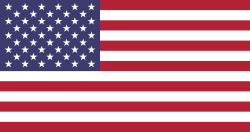INTRODUCTION
The Excel Odoo Connector makes it easy to link your Odoo system directly with Excel. Instead of downloading and uploading files again and again, you can connect any Odoo model to Excel and see the data update automatically in real time.
Once the connection is created, Excel will refresh itself at the interval you choose (e.g., every 5 seconds). So if something changes in Odoo such as a new order, updated stock, or modified customer details it will instantly appear in your Excel sheet.
This is very helpful for people who need live reports, quick analysis, or continuous monitoring. Managers, accountants, and analysts can keep working in Excel while always seeing the latest data from Odoo without manual exports.
The setup is also simple. You just select the model and fields in Odoo, generate a secure token-based URL, and add it to Excel as an external data source. After choosing the refresh interval, Excel will keep updating on its own.
In short, this connector saves time, reduces manual work, and gives you always-updated information right inside Excel.
This blog explains how the Odoo Excel Connector works, its key features, and the simple workflow that makes daily operations much smoother.
Key Features of Odoo Excel Connector
Real-time sync between Odoo and Excel
Your Excel sheet updates automatically whenever data in Odoo changes. No need to refresh manually, everything stays live.
Select any Odoo model and fields.
You can choose any Odoo module (like products, customers, invoices) and pick the exact fields you want to show in Excel.
Secure token-based connection
The connector uses a unique token URL for safety. Only authorized users can generate or use the link.
Automatic data refresh at set intervals.
You can set Excel to refresh every few seconds or minutes. This automatically keeps reports up to date, without effort.
No manual export needed
Data flows directly from Odoo to Excel automatically. This removes repeated downloads and saves a lot of time.
Works with any Excel sheet
You can connect it to any Excel file that supports external data sources-no special template required.
Access controlled by user groups
Creating or managing Excel connections is controlled and available only to selected users, ensuring data security and proper control.
Option to show archived or active records
You can include or exclude archived records based on your reporting needs.
WORKFLOW of Odoo Excel Integration
Here’s how to easily configure the Odoo Excel Connector.
Assign the user to the allowed security group
Give access only to people who are allowed to use the Excel Connector. Add the user to a specific security group in Odoo. This way, only trusted users will be able to build secure URLs and connect Excel with Odoo. If a user doesn't have this permission, they cannot configure or use the integration.
Go to the Excel Integration menu in Odoo
After access is given, the user can open the Excel Integration menu from the Odoo dashboard. This is the place where all configurations are done. Here, you can create a new connection, choose models, select fields, and manage existing links used for Excel synchronization.
Fill the form → select the model and required fields
In the setup form, choose the Odoo model you want to connect to—such as Products, Customers, Orders, or Inventory. After selecting the model, pick the fields you wish to display in Excel. This lets you customize exactly what data should appear in your live dashboard.
Click Generate Token to get a secure URL
Once the model and fields are chosen, click the Generate Token button. Odoo will create a unique, secure URL for your connection. This token ensures safety, allowing only authorized users to fetch the data directly from Odoo into Excel.
Copy the generated URL
When the secure link is generated, simply copy it. This URL is what Excel will use to pull real-time data from Odoo. Treat this link like a password—only share it with people who are allowed to access your data.
In Excel → go to Data Menu → Link to External Data
Open Excel and go to the Data tab. Choose the option to connect to an external data source. This is where you paste your Odoo URL so that Excel can read and automatically refresh the information from your Odoo database.
Paste the copied URL and confirm
You will paste the Odoo link in the external data option. Excel will process the URL and build a connection. Once you confirm, Excel will load your selected fields and display your Odoo data directly in the sheet, ready for reporting or analysis.
Set refresh interval (e.g., every 5 seconds)
Set the frequency with which Excel refreshes the data. Refresh every few seconds, every minute, or on demand-whatever works for you. This way, you are always up to date and don't need to reload your files or re-export your data.
Done – any change in Odoo will automatically update Excel
Your setup is complete. Now, if anything changes in Odoo, such as new orders, updated stock, or edited customer info, it will appear in Excel instantly. This makes real-time reporting easier and removes all manual export tasks forever.
Choose to include Archived or Only Active records
You can decide whether Excel should show only active records or include archived records as well. This helps you customize reports based on your needs—whether you want clean, active data or complete historical information.
Conclusion
The Odoo Excel Connector is more than just a tool; it's a productivity booster for every department. Whether you're managing sales, accounting, inventory, or HR, this connector helps you work faster and smarter.
If your team depends on Excel but wants the power of Odoo, this connector brings the best of both worlds together. Data import, export, and updates become simple, quick, and stress-free.
If you want to add this powerful feature to your system, contact DevIntelle Consulting. We are available on the Odoo App Store to help you set up the Odoo Excel Connector quickly and easily.