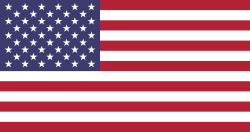All businesses require an adequate approval process before finalizing purchase orders. In the absence of a formal approval mechanism, firms may encounter unnecessary expenditure, mistakes, or delays in procurement. That's why the Odoo Purchase Order Approval Route exists.
This functionality enables you to establish flexible, automated approval processes for purchase orders according to varied rules, for instance, order value, users, or user groups. This facilitates companies to remain in command of their buy process, maintains compliance with internal policy, and streamlines approvals to be quicker and clearer.
In this post, let's discuss how the Purchase Order Approval Route operates in Odoo, step by step, how to configure it, and the major features that make it a robust tool in handling purchase approvals.
Why Purchase Order Approval Is Important
Before we dive into the setup, it's important to understand why approvals matter.
In many companies, purchases must be reviewed by specific people before confirmation. For example:
- Small orders only need approval from the purchase manager.
- Large orders require finance or director approval.
- Some special purchases may need review from specific departments.
Without a proper system, this process can become manual, slow, or prone to mistakes.
Odoo Purchase Order Approval Route automates this entire process; every order goes through the correct approval flow before being confirmed.
Setting Up the Purchase Order Approval Route in Odoo
Setting up the approval route in Odoo is simple and flexible. You can define your approval templates, set conditions, and decide who approves what.
Here's a step-by-step overview of the setup process.
Step 1: Create Approval Templates
The initial step is to develop approval templates.
Approval templates specify the conditions under which and how a purchase order requires approval. An individual template may have its own approval limits, user assignments, and approval mode (individual or group).
Example:
- Template A: Purchases below $5,000 → Approved by the Purchase Manager.
- Template B: Purchases between $5,001 and $20,000 → Approved by the Finance Team.
- Template C: Purchases above $20,000 → Approved by the Director.
You can create multiple templates depending on your company's approval policy.
Step 2: Configure Amount Limits
All approval templates have minimum and maximum amount limits.
This allows the approval path to be automatically chosen depending on the purchase order amount.
For example:
If the purchase order is $3,000, then it comes under the manager's approval format.
If it's $15,000, it follows the finance team's template.
This functionality removes ambiguity and makes sure that approvals are sent to the correct person depending on the order.
Step 3: Use Custom Domain Configuration
Odoo allows you to use custom domain configurations in approval templates.
A custom domain helps define specific rules or filters for approval. For example:
- Approve only if the vendor belongs to a certain category.
- Approve only if the order includes specific products or departments.
- Apply special approval for purchase orders from a certain company branch.
This feature gives you more control over how approval rules apply, ensuring that each approval follows your internal purchasing logic precisely.
Step 4: Define User-Based or Group-Based Approvals
Odoo provides two robust choices for designating approvers:
1. User-Based Approval
You can designate certain users who will approve purchase orders that meet a template's criteria.
Example:
If the template is for purchases below $5,000, you might assign "John (Purchase Manager)" as the approver.
When a new purchase order is created under this rule, John automatically receives a notification and can approve or reject it.
2. Group-Based Approval
In cases where approvals must come from a team instead of a single person, you can use group-based approval.
For instance, all members of the Finance or Management group can be assigned as approvers.
Here, all assigned users need to approve before the order moves forward. If any one member rejects it, the order is marked as Rejected.
This ensures accountability and collective decision-making, especially for high-value purchases.
Step 5: Enable Automated Workflow
One of the best features of the Odoo Purchase Order Approval Route is its automation.
Once the approval templates are set up, Odoo automatically moves the purchase order to the "To Approve" stage if it matches any approval condition.
You no longer need to assign or send approvals manually.
The system intelligently detects the right route and triggers the approval process automatically.
Step 6: Approve or Reject the Purchase Order
Once the approval request is sent, approvers receive a notification or activity in their Odoo dashboard.
They can review the order details and either approve or reject it directly.
- If approved, the purchase order automatically moves to the Confirmed stage.
- If any assigned user rejects the order, it immediately changes to Rejected.
This simple but powerful feature ensures clear status tracking at every step.
Step 7: Notifications and Activity Creation
Odoo makes it easy for approvers to stay informed.
When a purchase order requires approval, the system automatically creates:
- Approval activities in the user's Odoo dashboard.
- Notifications for each assigned approver.
Approvers are alerted immediately and can take action without delay.
This not only speeds up the process but also ensures that no pending approval is missed.
Step 8: Manage Multiple Approval Scenarios
Odoo supports multiple approval templates with different configurations.
You can create templates for:
- Department-based approvals.
- Amount-based approvals.
- Multi-stage or hierarchical approvals.
- Approvals based on vendor category or product type.
This flexibility ensures that the approval process fits any business model from small startups to large enterprises.
Key Features of Purchase Order Approval Route in Odoo
Let's summarize the main features that make this tool essential for every business.
Approval Templates
Set up and design approval templates with adjustable minimum and maximum amount limits for purchase orders.
Custom Domain Configuration
Include custom validation rules in templates to process approvals based on specific conditions such as vendor, department, or product type.
User-Based Approval
Set up specific users to approve purchase orders according to your approval template setup.
Group-Based Approval
Grant approval rights to user groups. All members of the group need to approve before proceeding with the purchase order.
Automated Workflow
Automatically advance purchase orders to the "To Approve" status when they satisfy the template's set criteria.
Approval or Rejection Handling
After approval, the order is set as Confirmed; if rejected, it is immediately moved to the Rejected state.
Notification and Activity Creation
Automatically send notifications and establish approval tasks for all the assigned users, which would help in faster responses and visibility.
Flexible Approval Configuration
Build multiple approval templates to handle various purchase order cases from low-value office supplies to high-value capital purchases.
Benefits of Using Purchase Order Approval Route
Here are some of the main advantages businesses gain by using this feature:
- Better control over spending: Every order passes through the right approval channel.
- Faster decision-making: Automated routing and notifications reduce waiting time.
- Fewer errors: Conditions and limits prevent wrong or duplicate approvals.
- Clear accountability: All approval actions are recorded with user details.
- Customizable process: Easily align the approval structure with your company's workflow.
Conclusion
The Purchase Order Approval Route Odoo app by Devintellecs, available on the Odoo App Store, helps businesses simplify and automate their purchase approval process. With easy setup options like approval templates, amount limits, user or group-based approvals, and automated workflows, every purchase order is reviewed and approved accurately before confirmation. Whether you handle a few purchases or manage large procurement operations, this app ensures smooth approvals, saves time, reduces errors, and gives you full control over your company purchasing activities.