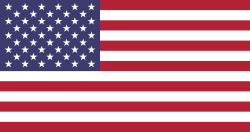Managing advance payments is for businesses that deal with suppliers requiring upfront payments. The Purchase Advance Payment feature in Odoo helps you manage this with ease. You can configure an advanced payment product in the settings and then choose to create vendor bills based on a fixed amount or a percentage of the purchase order total. For instance, entering 40% on a PO worth 525 will generate a bill for 210. When you're ready to issue the final bill, Odoo allows you to deduct earlier advances or skip them altogether, offering full flexibility for your purchase billing process.
In this blog, we'll walk you through the full step-by-step process of using Purchase Advance Payment in Odoo, making it easy to understand and implement for any business.
Step 1: Configure the Advanced Payment Product
Before using the advance payment feature, we need to configure an Advance Payment Product. This product will be used when generating vendor bills for advance payments.
How to do it:
- Go to Purchases → Configuration → Settings.
- Scroll to the Advance Payment section.
- Enable the option “Advance Payment” (if not already enabled).
- Choose or create a product for advance payments (e.g., “Advance Payment”).
This product acts as a placeholder and ensures that advance payments are accounted for correctly.
Step 2: Create a Purchase Order
Once your advance payment product is configured, you can proceed to create a new purchase order just like normal.
To create a PO:
- Go to Purchases → Orders → Purchase Orders.
- Click on Create.
- Add your vendor, products, quantities, and prices.
- Confirm the order when ready.
You'll now see options to create bills, and this is where the advance payment process begins.
Step 3: Create an Advance Payment for the PO
After confirming the purchase order, you can initiate an advance payment. Odoo allows you to choose between fixed amounts and percentage-based advance payments.
To generate an advance payment:
- Open the confirmed Purchase Order.
- Click on Create Bill.
- A wizard will appear, asking how you want to create the bill:
- Down Payment (Fixed Amount): Enter a specific amount (e.g., ₹10,000).
- Down Payment (Percentage): Enter a percentage of the PO total (e.g., 40%).
Click Create, and Odoo will generate a vendor bill using the configured Advance Payment product.
Step 4: Confirm and Validate the Advance Payment Bill
Once the bill is created:
- Review the details of the vendor bill. It will show the Advance Payment product and the respective amount.
- Click Confirm and then Register Payment once the payment is made.
This keeps your vendor ledger and accounting up to date and ensures that the advance is recorded.
Step 5: Generate the Final Vendor Bill
After the goods or services are delivered, it's time to create the final bill and adjust the advance payment.
How to generate:
- Go back to the Purchase Order.
- Click Create Bill again.
- Select the option Create Final Invoice and make sure to check "Deduct advance payments” if prompted.
Odoo will now:
- Create the final vendor bill with actual products/services.
- Deduct the previously paid advance.
- Reflect the remaining payable balance only.
Step 6: Validate and Pay Final Bill
Review the bill:
- The line items will show the actual products.
- The advance payment line will appear as a negative amount (credit).
- The total amount due will be net of the advance already paid.
Now, confirm the bill and register the remaining payment.
Benefits of Using Purchase Advance Payment in Odoo
- Accuracy in Accounting: Every advance is properly recorded and linked to its PO.
- Easy Reconciliation: Advance payments are deducted automatically when final bills are made.
- Vendor Relationship: Makes it easier to follow vendor agreements requiring prepayments.
- Automation: Reduces manual tracking of advance payments.
- Customization: You can apply either fixed or percentage values depending on your vendor terms.
Final Thoughts
The Purchase Advance Payment feature in Odoo helps you handle supplier prepayments in a simple and clear way. It keeps your payment records accurate and helps your purchase and accounts teams work better together. Whether you have a small business or a large company, this feature makes it easier to manage different types of advance payments. By following the steps above, your team can start using it without needing any technical knowledge. Devintellecs, as an experienced Odoo service provider, can also help you make the best use of this feature in your system.