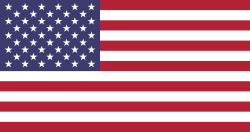Introduction:
Odoo is a very good tool for companies to manage their operations. The All-in-One Cancel app further enhances this by simplifying the cancellation of sales orders, purchase orders, and inventory pickings. Manual cancellation tend to be very time-consuming and error-prone. This blog explores how the All-in-One Cancel app reduces tasks, reduces mistakes, and integrates into your Odoo workflow for the better.
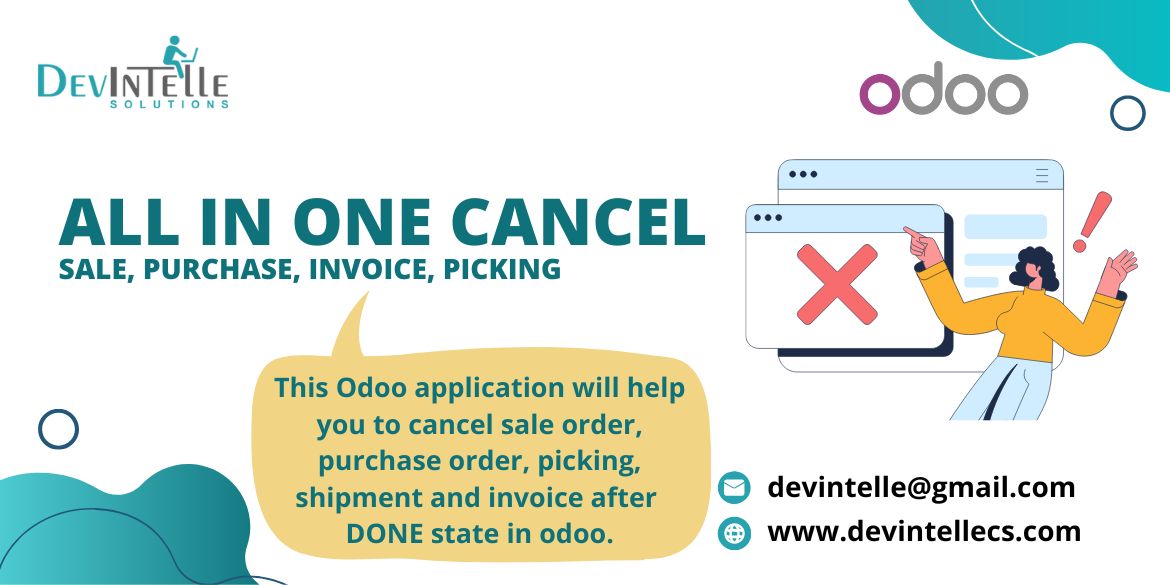
Understanding Transaction Cancellation in Odoo
Now, before we delve into the steps, let's understand those transactions in Odoo that may require cancellation:
- Sales Orders: These are orders that are meant to sell products or services to customers.
- Purchase Orders: Orders placed with vendors for procuring products or services.
- Picking Transactions: Inventory movements for shipping, receiving, or internal transfers.
Each transaction type has its unique cancellation workflow, and handling them efficiently requires understanding Odoo built-in features.
Why Is Cancelling Transactions Necessary?
Multiple conditions require cancellation to become inevitable:
Modification of Orders: Mistakes regarding quantities, prices, or particulars of products have to be amended.
Customer or vendor requests: An order may be cancelled due to a change in the requirements of the customers or the vendors.
Stock adjustments: When Odoo inventory differs, adjustment and picking transactions may be revised.
Cancellations are made to the fullest extent to keep precise, book-made, accurate mileage. Such cancellations lay the groundwork for precise collateral accounting and reporting, even when well executed.Cancellations done well will clear up records and keep things moving.
Steps to Efficiently Cancel Sales Orders in Odoo
Cancellations for sales orders are typically needed when pricing has been wrong or a change occurs in the customer. This is the process for managing this kind of
sales order:
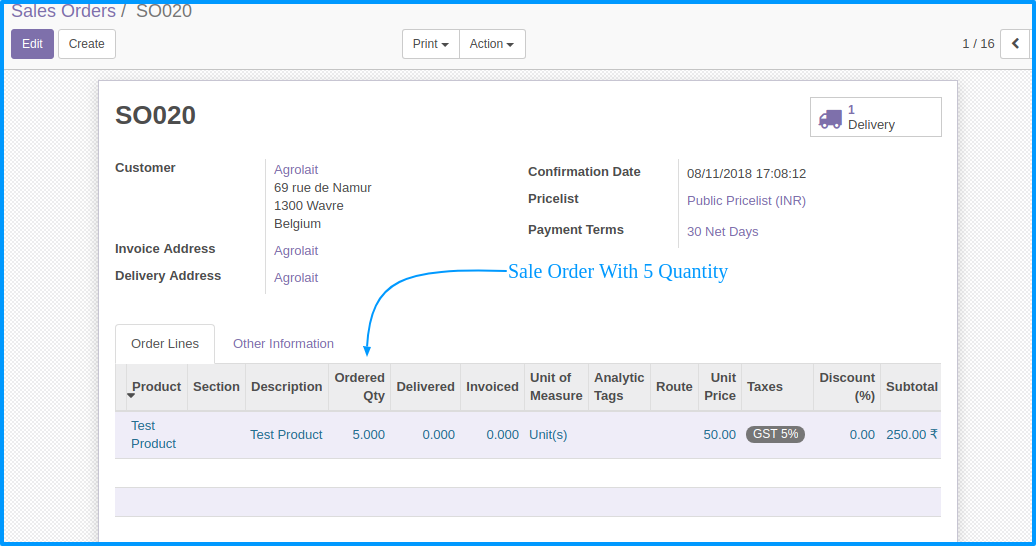
- Locate the Sales Order: Go to the Sales module to find the order that must be cancelled.
- Check Draft Status: It is possible to immediately cancel sales orders that are still in Draft status. If the order is confirmed, reset it to draft by selecting the "Set to Draft" option.
- Cancel the Order: Use the Cancel Order button, which removes all linked operations like invoicing or delivery.
- Undo Cancellation (if required): Odoo allows reinstating cancelled orders by resetting them to draft, provided no permanent actions (like deletion) have been performed.
Cancelling Purchase Orders in Odoo
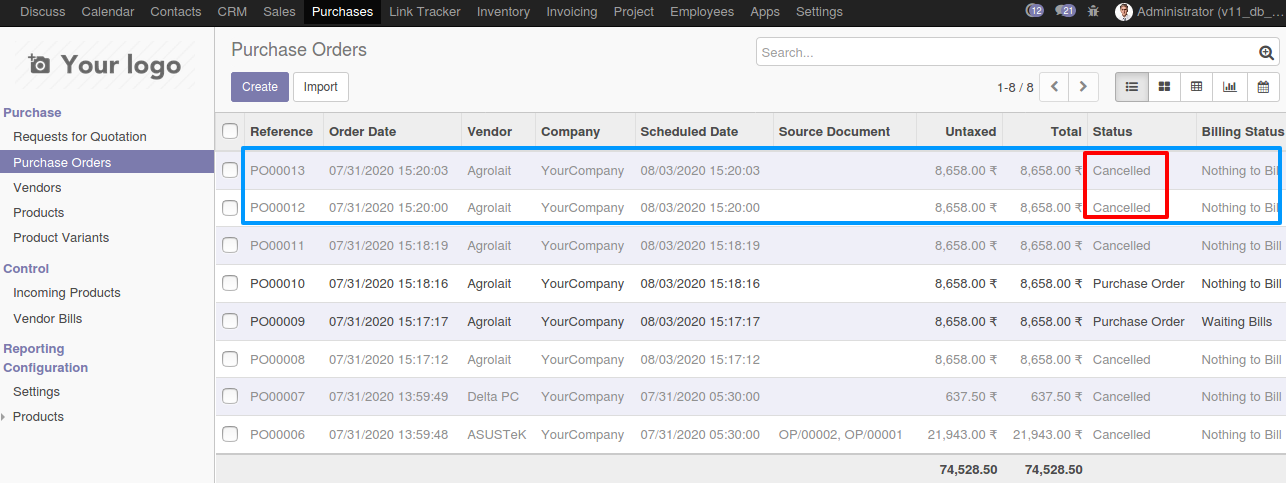
When managing procurement, purchase orders may require cancellation for various reasons, such as incorrect supplier details or over-ordering.
- Navigate to the Purchase Module: Open the Purchase app and locate the order to be cancelled.
- Check the Order Status: Similar to sales, ensure the purchase order is in a modifiable state. Confirmed orders might need status adjustments.
- Cancel the Purchase Order: Click the Cancel button to terminate the order. Linked operations, such as receipts or vendor bills, will also be reversed.
- Ordering Partially Completed: This shall refer to managing the receipts for orders without leaving financial contributions for partially received goods. Odoo will meet this obligation.
Simplifying Picking Transaction Cancellations
In the inventory management module, cancellations often involve reversing picking actions. This process can be intricate due to dependencies on stock levels.
- Access Picking Records: Go to the Inventory module and select the picking transaction you need to cancel.
- Verify Stock Movements: Ensure no dependent stock moves or linked actions prevent cancellation.
- Initiate Cancellation: Use the Cancel Picking button. This will reverse any completed stock moves and update inventory balances.
- Reset Wrong Transactions: In a continuous error, the picking operation may be reset, establishing a new transaction to replace the erroneous transaction.
Tips for Optimizing Cancellation Workflows
- Automated Reversal Operations-instrument Odoo to perform linked operation reversals automatically, thus lessening human effort;
- Make Cancellation More Advanced developer mode unlocks additional options for cancellation, such as reset journal entries or partial reversals;
- Audit Trail for Accountability: Having a more detailed record of cancelled transactions will help in keeping accountability and traceability;
- Train Teams Very Well: Users must be knowledgeable about and trained in Odoo cancellation features to avoid mistakes and enhance process efficiency.
Advantages of Cancellations
Efficient cancellation processes offer significant benefits:
- Time Savings: Automation and workflows minimize manual corrections.
- More Accurate: Perfectly bad cancellations will remove account inconsistencies and eliminate stock errors.
- More Flexible: Fast cancellation allows the company to change its needs and requirements.
- Better Experience: Employees will find it a more pleasant experience to deal with mistakes and corrections.
Common Challenges and How to Overcome Them
Although the use of Odoo has various options available that cannot be made easier for businesses, there are several:
Stock Borrowing: It would be cumbersome to cancel a picking transaction after an item has already moved into stock. You would refer to Odoo rollback features for rectifications.
Interdependence: A cancellation could be blocked due to linked orders/invoices. Knowledge of these dependencies is thus crucial.
Permission Problems: Verify users cancellation permissions so that operations would not lag.
Risks to data integrity: Erroneous cancellations can cause discrepancies in data. Conduct regular audits and backups. It's a good way to combat risk.Sure, changes in Odoo strong modules cause businesses to have trouble.
Stock confusion: Clicking a picking transaction once the item has moved into stock is complicated. You need to refer to Odoo rollback features for rectification.
Interdependent: A cancellation could be blocked by linked orders/invoices.
Knowledge of those dependencies is thus necessary
Problems related to permissions: Users must possess proper permissions to cancel so that processes do not lag.
Data Integrity Issues: incorrect cancellations can cause data discrepancies. Regular audits and backup are a good way to fight against risk.
Conclusion
Odoo handles cancellations for sales, purchases and inventory easily; however, to know the use of its features is very vital. Businesses can use automated processes and friendly tools to reduce errors and inaccuracies and improve operational efficiency. From modifications of sales orders or purchase orders to reversing pickings Odoo manages it all.
Explore these features on the Odoo App Store or get expert help through Odoo services to configure and optimize them for your business. Keep your operations running smoothly!