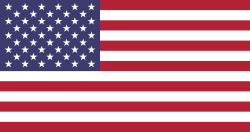Hello Odooers & Developers! Welcome to this Odoo technical article, where I will show you how to create a list view (tree view) in Odoo. List views are beneficial because they display multiple records in a table format, making it easier to manage data.
What You Will Learn in This Guide:
- What is a ListView in Odoo?
- How to define a List View using XML
- How to add fields and actions to the List View
What is a ListView in Odoo?
A List View (Tree View) in Odoo shows multiple records in a structured table format. It allows users to view, filter, sort, and manage data efficiently. List views are commonly used in modules like Sales, Inventory, and Accounting to help users work efficiently.
How to Define a List View in Odoo18
We understand it by custom module example
For example, first, create a model' decoration.order' and add it's fields.
Below is the py file of the new model that we have to create.
.py
from odoo import models, fields, api, _
class Decoration_Order(models.Model):
_name = 'decoration.order'
_description = 'Decoration Order'
name = fields.Char(string='Number', default='New', readonly=1,tracking=1)
tag_ids=fields.Many2many('decoration.tags',string='Tags')partner_id=fields.Many2one('res.partner',string='Customer')order_date=fields.Date(string='Order Date' )
state=fields.Selection(string='Status',selection=[('draft','Draft'),('confirmed','Confirmed'),('progress','In Progress'),('done','Done'),('canceled','Cancelled ')],default='draft')priority=fields.Selection(string='Priority',selection=[('low','Low'),('medium','Medium'),('high','High'),('very_high','Very High')])We can now define an action for the model by setting up a tree view in the ir.actions.act_window record. This action allows us to display decoration order records in both list (tree) view and form view.
Here’s the action code for the list view:
XML
<record id="decoration_order_menu_action" model="ir.actions.act_window">
<field name="name">Decoration Order</field>
<field name="type">ir.actions.act_window</field>
<field name="res_model">decoration.order</field>
<field name="view_mode">list,form</field>
<field name="help" type="html"></field>
</record>
- name: The name of the action (shown in the UI).
- type: Specifies that this is a window action.
- res_model: The model to which this action is linked (decoration.order).
- view_mode: Defines the views available (list view and form for detailed view).
This means when users click on the menu item for decoration order, they will see a list view of decoration order records, and they can also open a form view to see details or edit a decoration order record.
Here’s the XML code for the list view:
XML
<record id="decoration_order_tree_view1" model="ir.ui.view">
<field name="name">decoration.order.tree.view</field>
<field name="model">decoration.order</field>
<field name="arch" type="xml">
<list string="Decoration Order">
<field name="name"/>
<field name="partner_id"/>
<field name="tag_ids" widget="many2many_tags" optional="show"/>
<field name="order_date"/>
<field name="priority" widget="priority"/>
<field name="state"/>
</list>
</field>
</record>
1. Decoration:
This decoration defines how the state field is displayed in the list (tree) view in Odoo. It uses a badge widget and applies different colors based on the state value.
XML
<field name='state' widget='badge' decoration-success="state=='confirmed' or state=='done'" decoration-danger="state=='canceled'" decoration-warning="state=='progress'" decoration-info="state=='draft'" />
widget='badge'
- This makes the state appear as a colored label (badge) instead of plain text.
decoration-success="state=='confirmed' or state=='done'"
- If the state is "confirmed" or "done", the label will be green (success color).
decoration-danger="state=='canceled'"
- If the state is "canceled", the label will be red (danger color).
decoration-warning="state=='progress'"
- If the state is "progress", the label will be yellow/brown (warning color).
decoration-info="state=='draft'"
- If the state is "draft", the label will be blue (info color).
2.Editable:
The editable attribute in Odoo list (tree) view allows users to edit records directly within the list view without opening the form view.
Options for editable:
- editable="bottom"
For example:
XML
<list string="Decoration Orders" editable="bottom"></list>
- Adds a new row at the bottom of the list view where users can enter new records.
- Best suited for adding multiple records quickly.
- editable="top"
For example:
XML
<list string="Decoration Orders" editable="top"></list>
- Adds a new row at the top of the list view.
- Useful when you want new records to appear first.
3. Limit:
The limit attribute in Odoo’s list (tree) view controls how many records are shown at a time.
XML
<list string="Decoration Orders" limit="6" ></list>
- In this example, only six decoration order records will be displayed at a time.
- If there are more than six records, users can click the right arrow to view the next set of records.
4. Create:
The create attribute controls whether users can add new records directly from the list (tree) view.
XML
<list string="Decoration Orders" create="False" ></list>
- create="false" hides the "Create" (+) button in the list view.
- Users cannot add new records from the list view.
5. Delete:
The delete attribute controls whether users can delete records directly from the list (tree) view.
XML
<list string="Decoration Orders" delete="False"></list>
- delete="false" hides the "Delete" option in the list view.
- Users cannot delete records directly from the list view.
6. Multi_edit:
The multi_edit attribute allows users to edit multiple records at the same time in the list (tree) view.
XML
<list string="Decoration Orders" multi_edit="1"></list>
- When multi_edit="1", users can select multiple rows and edit them together in the list view.
- This is useful for bulk updates, saving time compared to editing records one by one.
A confirmation dialog box will appear asking if you want to proceed.
Click "Confirm" to continue.The selected records will now be editable directly in the list view.After making changes, click "Save" to apply the edits.
7.default_group_by:
The default_group_by attribute is used to automatically group records in the list (tree) view based on a specific field.
XML
<list string="Decoration Orders" default_group_by="state">
- The list view will automatically group orders by their state (e.g., Draft, Confirmed, Done, Canceled).
- Users don’t need to manually apply the grouping each time.
8. Expand:
The expand="1" attribute is used to automatically expand grouped records in the list (tree) view.
XML
<list string="Decoration Orders" default_group_by="state" expand="1"> </list>
- When used with default_group_by, it ensures that all grouped records are expanded by default when the view loads.
- Without expand="1", groups remain collapsed, and users must manually expand them.
9. Groups_limit:
The groups_limit="2" attribute controls the maximum number of groups displayed at once when records are grouped.
XML
<list string="Decoration Orders" default_group_by="state" expand="1" groups_limit="2"></list>
- The groups_limit="2" ensures that only two groups are visible at a time.
- If there are more than two groups, users must click "Show More" to view additional groups.
Conclusion:
Creating a list view (tree view) in Odoo is simple and highly flexible. It allows users to view and manage records in a structured, table-like format. By using XML, we can define how records are displayed and interacted with.
Key features like decorations, editable fields, record limits, grouping, and permissions help customize the list view for better usability. These options make it easier for users to filter, edit, create, delete, and group records efficiently.
If you want odoo technical training on any odoo version , please let us know by mail at [email protected]. Then next, our odoo expoert will conduct online or offline training with you
Devintellecs & team are odoo training providers in the USA and INDIA, so we will try our best to give the training either individal or any bulk employee company.
If you want to check your odoo technical or functional knowledge, then we have prepared the odoo EXam practice test for the odoo technical & functional people.