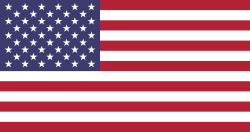Hello Odooers & Developers!
Welcome to this Odoo technical blog , where I’ll be sharing insights on how to effectively use the Notebook in Odoo. The Notebook feature in Odoo helps organize form data into tabs, making it easier to navigate and use. Whether you're a developer or a user, learning this feature will improve your Odoo experience!
In this blog, we’ll cover:
- What the Notebook is and why it’s useful.
- How to implement it in Odoo.
- Practical examples of its usage.
What is the Notebook in Odoo?
The Notebook in Odoo is a UI element used to create tabbed sections inside a form view. It helps in categorizing and structuring related information while keeping the interface clean and user-friendly. Each tab within a notebook can contain different fields, forms, or tables, making data entry and navigation easier.
Benefits of Notebook in Odoo
Organized Data Display
- The Notebook feature in Odoo helps keep forms neat by arranging information into separate tabs rather than displaying everything on one page. This makes it easier to find and manage data!
- Example: In a customer form, you can have separate tabs for General Info, Contacts, and Sales Details.
Improves User Experience
- Users don’t feel overwhelmed by too much information at once.
- They can easily switch between sections without endless scrolling.
Saves Screen Space
- The Notebook feature reduces clutter by grouping related fields into separate tabs.
- This makes the form cleaner, more structured, and professional-looking.
Faster Data Entry & Editing
- Users can quickly move between tabs to fill in or update details.
- This saves time compared to searching for fields in a long form.
Customizable and Dynamic
- You can show or hide tabs based on conditions.
- Example: A “Payment Details” tab can appear only if the customer has pending invoices.
Applicable in Multiple Modules
- The Notebook is useful in various Odoo modules, such as CRM, Sales, HR, Accounting, and Inventory.
- Example: In an employee form, you can have tabs for Personal Info, Job Details, and Payroll.
Improves Performance
- Since all data isn’t loaded at once, the system runs faster and smoother.
- This helps enhance system speed and responsiveness.
How to Use the Notebook in Odoo?
UI elements are defined using XML. To add a notebook to a form, use the following structure(partner.xml):
.py
<record id="view_partner_form" model="ir.ui.view">
<field name="name">partner.form</field> <field name="model">res.partner</field> <field name="arch" type="xml"> <form> <sheet> <notebook> <page string="General Information"> <group> <field name="name"/> <field name="email"/> </group> </page> <page string="Address Details"> <group> <field name="street"/> <field name="city"/> <field name="zip"/></group>
</page>
</notebook>
</sheet>
</form>
</field></record>
Conclusion
The Notebook is an essential feature in Odoo that improves form usability, enhances navigation, and keeps data well-structured. If you're working with complex forms, using this notebook can make your Odoo interface clean, efficient, and user-friendly.
If you want odoo technical training on any odoo version , please let us know by mail at [email protected]. Then next, our odoo expoert will conduct online or offline training with you
Devintellecs & team are odoo training providers in the USA and INDIA, so we will try our best to give the training either individal or any bulk employee company.
If you want to check your odoo technical or functional knowledge, then we have prepared the odoo EXam practice test for the odoo technical & functional people.