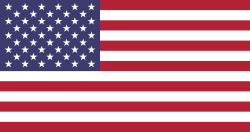Types of Field in Odoo :
- A Field represents a specific type of data to be collected in a Form.
- Fields also define the type of data that is stored within them.
1) Integer
2) Char
3) Float
4) Date
5) Datetime
6) Text
7) Boolean
8) Selection
9) Binary
1) Integer
- it is used for numeric value and integer value.
- It does not contain floating point or fraction part.
- The Integer field is used for all integer numbers (positive, negative, or zero, without a decimal).
- Like we can use 3 but can not use 3.4 number
- syntax:
- example:
field_name=fields.Integer(‘label name’,optional parameters)
age = fields.Integer(‘Your age’)
2) Float
- It is used for numeric values in which we want to add a fraction part and floating point.
- A float is a floating-point number, which means it is a number that has a decimal place.
- We can use it for 3.4 numbers.
- tax , discount for these field we can use it
- syntax:
field_name=fields.Float(‘label name’,optional parameters)
- example:
discount = fields.Float(‘Discount’)
3) Char
- we can use it for text as well as string
- we can use it for writing names , addresses etc..
- we can set length of char in optional parameters
- syntax:
field_name= fields.Char(‘label name’,optional parameters)
- example
name=fields.Char(‘Name’)
4) Text
- It is also used for text
- it can have unlimited length.
- Syntax:
field_name= fields.Text(‘label name’,optional parameters)
- example:
note = fields.Text(‘Note’)
5) Boolean
- It is used to give true or false value.
- If we want to choose either true or false then this is used.
- It only gives output like true or false
- syntax:
field_name= fields.Boolean(‘label name’,optional parameters)
- example:
active=fields.Boolean(‘Active’)
6) Selection
- It is used to select from predefined values that we write
- It shows value like drop down menu
- syntax:
- example:
field_name= fields.Selection(‘lable_name’,selection= [(‘key_or_value’,’string_to_display’),(‘key_or_value’,’string_to_display’)]
select = fields.Selection(‘Gender’,selection=[(‘m’,’Male’),(‘f’,’Female’)(‘o’,’Other’)])
7) Date
- By this we can choose date
- we have to choose date from dialog box
- syntax:
field_name= fields.Date(‘label name’,optional parameters)
- example:
date=fields.Date(‘Date’)
8) Datetime
- By this we can choose date and time
- we can choose date as well as time from dialog box
- syntax:
field_name= fields.Datetime(‘label name’,optional parameters)
- example:
datetime=fields.Datetime(‘Date_time’)
9) Binary
- By this field we can add photo or document
- syntax
field_name= fields.Binary(‘label name’,optional parameters)
- example:
document=fields.Binary(‘Document’)