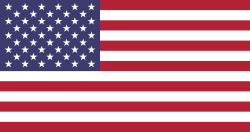Introduction
The Activities Management app from Odoo fully allows you to manage your tasks and activities. A new configuration menu allows more flexibility in managing activity types and tags. Another great addition is the reporting menu, which includes a pivot view for a more in-depth data analysis for better decision-making.
In this blog, we shall be considering the activities management app and how to use its greatest features.
Manage Activities with Diverse Views and Smart Tools in Odoo
The Activities menu contains several sections: all activities, today's activities, planned tasks, overdue tasks, cancelled ones, and completed activities; in addition to its many views like Kanban, Tree, and Calendar, the Activities menu also reflects their diversity. There is an 'origin' button in the Tree view that makes everything easier by referring each activity to the document it is related to. The sidebar search feature allows you to filter by various options while prioritizing task urgency. Workflow buttons and archive/unarchive bright buttons in form view are more features for task management. You can also perform mass actions, such as updating tags, cancelling activities, marking tasks as done, or adjusting priorities, all at once.
Analyze and Manage Tasks with Odoo Activities Advanced Dashboard
The app dashboard provides insightful data visualization through filters, counters, charts, and tables. Activities can be sorted by Priority, assigned user, activity type, or date range. The dashboard displays charts showing activity statuses and categorized lists of tasks, such as upcoming, all, today, planned, overdue, done, or cancelled activities. You can quickly view activity details or access related documents using the "view" or "origin" buttons. The app also includes quick-action buttons for directly marking tasks as done or cancelled from the activity lists.
This intuitive and feature-rich application simplifies task management, enhances productivity, and ensures you stay organized with all your activities in one place.

Step 1: Understanding the Activities Menu
The Activities menu is the heart of the app and provides all organized tasks. Here is what you can do in that section:
Activity Categories: Navigate through the different divisions like:
All activities
Today's activities
Planned tasks
Overdue tasks
Cancelled tasks
Completed tasks
Flexible Views: Switch between Kanban, Tree, or Calendar views to report activities in the most comfortable schemes.
Activity Details: Use the "Origin" button in the Tree view to identify which document an activity is related to quickly.
Pro Tip: Use the sidebar search filter to narrow tasks based on type, date, user, or Priority.
Step 2: Configure Activity Type and Tag Configuration
To form the flow of activities in your organization concerning an app, its menu configuration can configure and manage the types of activities and tags. To complete this, kindly visit the following:
Configuration Menu.
Create or edit activity types that define categories like call, meeting, or deadline.
Create tags to label and organize activities and make them easy to track.
So, based on the prompts, appropriate activity types and tags can ensure the configuration fits your adaptation.
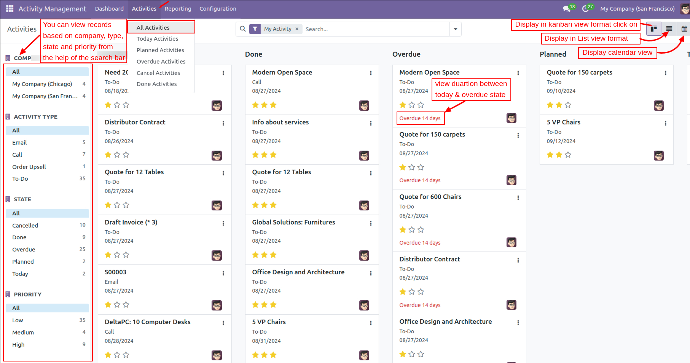
Step 3: Managing Tasks
The Activities Management app ensures that the following works done with tasks become well integrated:
Action-Quick: Mark done or cancelled activities from the activity lists with a single action.
Bulk Actions: Mass action for many activities at once, like:
Tag update
Cancel various tasks
Change the priority level.
Mark them done.
Workflow buttons: Archive/unarchive buttons in form view help manage activity with minimal effort.
Arranging according to Priority
Schedule priorities between activities so that they are prioritizing high-importance activities even first.
Step 4: Analyzing Data with the Dashboard
The app's sophisticated dashboard provides a high-level
Overview of your tasks. Here's how to use it:
Filters and Counters: Sort activities by Priority, assigned user, type, or date range.
Charts and Tables: Visualize data with charts that show activity statuses and trends. The tables display categorized lists of tasks, such as:
Upcoming activities
Today's tasks
Overdue or completed tasks
Quick Navigation: Access activity details or related documents using the "View" and "Origin" buttons.
A good overview of your workload makes it easier to tailor all your plans concerning their efficiency.
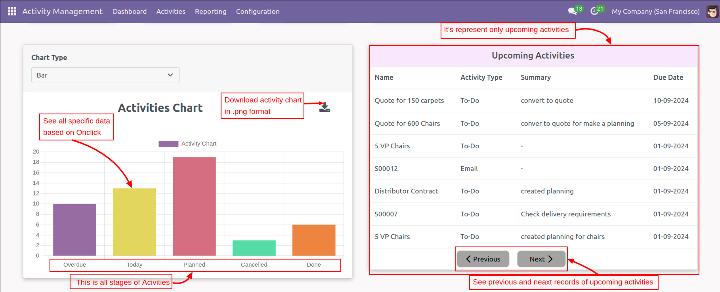
Step 5: Better Insights through Reports:
The Reporting Menu offers a pivot view of data for detailed analyses. It is especially effective in measuring trends, identifying delays, and improving decision-making. The major benefits of the Activities Management Application are as follows:
An Increase in Organisation: Organize your tasks with tags, priorities and filters into what is pure chaos. Mass action and intuitive workflow tools allow managing activities more productively.
Flexible Views: Adapt your views of tasks according to your preferences using Kanban, Tree, and Calendar formats.
Conclusion
The Activities Management app in Odoo is for businesses interested in managing and handling tasks efficiently and profitably. By adopting the steps as highlighted, you will be able to get the most out of the application by ensuring none of the tasks go unattended.
Be with us today as we introduce you to the Activities Management program that enables you to master your workflow like never before!
Visit our Odoo Apps and contact us!